| 일 | 월 | 화 | 수 | 목 | 금 | 토 |
|---|---|---|---|---|---|---|
| 1 | 2 | 3 | 4 | 5 | ||
| 6 | 7 | 8 | 9 | 10 | 11 | 12 |
| 13 | 14 | 15 | 16 | 17 | 18 | 19 |
| 20 | 21 | 22 | 23 | 24 | 25 | 26 |
| 27 | 28 | 29 | 30 |
- 마우이
- listview
- Maui
- 닷넷
- AnimationController
- MSSQL
- Firebase
- Binding
- 리엑트
- 오류
- 함수
- page
- MVVM
- db
- 바인딩
- spring boot
- MS-SQL
- typescript
- Animation
- Flutter
- 파이어베이스
- .NET
- 플러터
- React JS
- JavaScript
- HTML
- 애니메이션
- 깃허브
- GitHub
- 자바스크립트
- Today
- Total
개발노트
25. [.NET MAUI] AudioPlayer 로 소리 재생하기 본문
.NET MAUI에 드디어 Sound File을 재생할 수 있는 누겟(NuGet)이 배포되었다.
이를 가지고 <TapGestureRecognizer>에 소리를 넣어보는 예제를 만들어 본다.
- 참고링크: https://www.youtube.com/watch?v=oIYnEuZ9oew
준비물 세팅
1. NuGet 패키지 관리자에 들어간다.

2. Plugin.Maui.Audio를 검색하여 설치한다. (시험판)
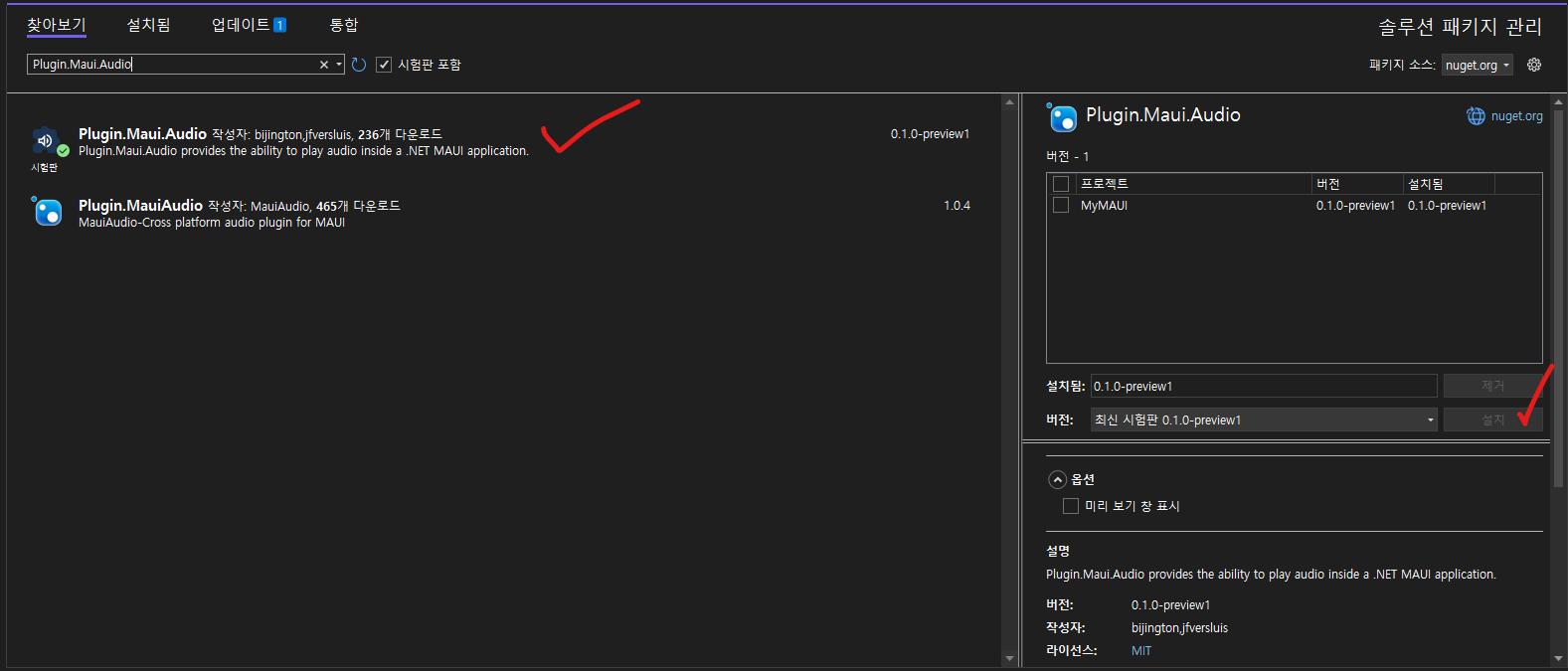

- 시나리오: StartPage.xaml에 있는 <Fram>을 Tap하면 소리와함께 고양이가 회전한다.
3. <Frame>에<GestureRecognizers> 을 통해<TapGestureRecognizer> ViewModel에서 구현할 cmd_Tapping를 바인딩시킨다. <CommandParameter>는 클릭된 고양이(Frame)가 회전하기 위해 넣은 것이라 안해도 무방하다.
StartPage.xaml
<?xml version="1.0" encoding="utf-8" ?>
<ContentPage xmlns="http://schemas.microsoft.com/dotnet/2021/maui"
xmlns:x="http://schemas.microsoft.com/winfx/2009/xaml"
xmlns:skia = "clr-namespace:SkiaSharp.Extended.UI.Controls;assembly=SkiaSharp.Extended.UI"
xmlns:vm ="clr-namespace:MyMAUI.ViewModels"
xmlns:service ="clr-namespace:MyMAUI.Services"
x:Class="MyMAUI.Views.StartPage"
Title="StartPage">
<Grid
RowDefinitions="*,*,*"
ColumnDefinitions="*">
<Frame Grid.Row="0" Grid.RowSpan="2" Grid.Column="0">
<Frame.GestureRecognizers>
<TapGestureRecognizer Command="{Binding cmd_Tapping}"
CommandParameter="{x:Reference skia}"/>
</Frame.GestureRecognizers>
<skia:SKLottieView x:Name="skia"
Source="cat_loader.json"
RepeatCount="-1"
HorizontalOptions="Center"
VerticalOptions="StartAndExpand"/>
</Frame>
<Frame Grid.Row="2" Grid.Column="0">
<Label
Text="고양이를 만져주세요."
VerticalOptions="Center"
HorizontalOptions="Center" />
</Frame>
</Grid>
</ContentPage>
4. StartPage.xaml.cs 에 ViewModel로 사용할 StartVM 을 BindingContext로 지정한다.
StartPage.xaml.cs
using MyMAUI.ViewModels;
namespace MyMAUI.Views;
public partial class StartPage : ContentPage
{
public StartPage()
{
InitializeComponent();
this.BindingContext = new StartVM();
}
}
5. IAudioManager와 IAudioPlayer를 생성해주고 IAudioManager를 통해 사운드 파일이 입력된 Player를 생성하여 IAudioPlayer에 넣어준다.
6. IAudioPlayer의 Play() 메소드를 통해 재생시킨다.
StartVM.cs
using MyMAUI.Services;
using System;
using System.Collections.Generic;
using System.Linq;
using System.Text;
using System.Threading.Tasks;
using System.Windows.Input;
using MyMAUI.Views;
using SkiaSharp.Extended.UI.Controls;
using Plugin.Maui.Audio;
namespace MyMAUI.ViewModels
{
class StartVM : Notify
{
private IAudioManager audioManager;
private IAudioPlayer audioPlayer;
public ICommand cmd_Tapping{ get; set; }
public StartVM()
{
cmd_Tapping = new Command(async(obj) =>
{
this.audioManager = new AudioManager();
//Sound File을 지정한다 반드시 Raw에 넣을것!(이유는 이전에 Lottie 파일을 넣을 때 설명했다.)
audioPlayer = audioManager.CreatePlayer(await FileSystem.OpenAppPackageFileAsync("sound_pop.mp3"));
audioPlayer.Play();
SKLottieView skia = (SKLottieView)obj;
await skia.ScaleTo(0);
await skia.ScaleTo(2);
Task task1 = skia.RotateTo(3600,1500);
Task task2 = skia.ScaleTo(0,1500);
Task task3 = Task.Delay(1500);
await Task.WhenAll(task1, task2, task3);
await Shell.Current.GoToAsync("//App/QuizPage");
});
}
}
}
*Play() 메소드 이외에도 IAudioPlayer에 사용가능한 이벤트, 속성, 메소드는 아래와 같다.
AudioPlayer
Once you have created an AudioPlayer you can interact with it in the following ways:
Events
PlaybackEnded
Raised when audio playback completes successfully.
Properties
Balance
Gets or sets the balance left/right: -1 is 100% left : 0% right, 1 is 100% right : 0% left, 0 is equal volume left/right.
CanSeek
Gets a value indicating whether the position of the loaded audio file can be updated.
CurrentPosition
Gets the current position of audio playback in seconds.
Duration
Gets the length of audio in seconds.
IsPlaying
Gets a value indicating whether the currently loaded audio file is playing.
Volume
Gets or sets the playback volume 0 to 1 where 0 is no-sound and 1 is full volume.
Loop
Gets or sets whether the player will continuously repeat the currently playing sound.
Methods
Pause()
Pause playback if playing (does not resume).
Play()
Begin playback or resume if paused.
Seek(double position)
Set the current playback position (in seconds).
Stop()
Stop playback and set the current position to the beginning.
- GitHub 링크: https://github.com/jfversluis/Plugin.Maui.Audio
GitHub - jfversluis/Plugin.Maui.Audio: Plugin.Maui.Audio provides the ability to play audio inside a .NET MAUI application
Plugin.Maui.Audio provides the ability to play audio inside a .NET MAUI application - GitHub - jfversluis/Plugin.Maui.Audio: Plugin.Maui.Audio provides the ability to play audio inside a .NET MAUI ...
github.com

'앱 개발 > .NET MAUI' 카테고리의 다른 글
| 27. [.NET MAUI] 시간제한 화면 만들기(Stopwatch사용) (0) | 2022.09.21 |
|---|---|
| 26. [.NET MAUI] xaml에서 컨트롤 맨 앞으로 보내기 (0) | 2022.09.15 |
| 24. [.NET MAUI] IMultiValueConverter 사용하기(CommandParameter 에MultiBinding 하기) (0) | 2022.09.14 |
| 23. [.NET MAUI] ObservationCollection의 Item랜덤하게 가져오기(with Random) (0) | 2022.08.31 |
| 22. [.NET MAUI] ItemsSource에 설정된 Binding 이외의 Binding이 필요할 때 (0) | 2022.08.26 |




