| 일 | 월 | 화 | 수 | 목 | 금 | 토 |
|---|---|---|---|---|---|---|
| 1 | 2 | 3 | 4 | |||
| 5 | 6 | 7 | 8 | 9 | 10 | 11 |
| 12 | 13 | 14 | 15 | 16 | 17 | 18 |
| 19 | 20 | 21 | 22 | 23 | 24 | 25 |
| 26 | 27 | 28 | 29 | 30 | 31 |
Tags
- 파이어베이스
- 자바스크립트
- .NET
- JavaScript
- typescript
- 애니메이션
- GitHub
- 닷넷
- MS-SQL
- Flutter
- Maui
- Binding
- db
- 오류
- Animation
- listview
- React JS
- MVVM
- Firebase
- AnimationController
- MSSQL
- spring boot
- 마우이
- 함수
- HTML
- 바인딩
- page
- 리엑트
- 깃허브
- 플러터
Archives
- Today
- Total
개발노트
33. [Flutter] AnimatedList 로 쉽게 List 애니메이션 효과 구현하기 (with GlobalKey) 본문
앱 개발/Flutter
33. [Flutter] AnimatedList 로 쉽게 List 애니메이션 효과 구현하기 (with GlobalKey)
mroh1226 2023. 9. 22. 14:52반응형
AnimatedList
- AnimatedList가 앞서 소개해드린 ListView 애니메이션 효과 구현 보다 더욱 간단한 이유는 위젯 자체에서 Animation<double>을 제공한다는 점입니다.
- 따라서 Animation Tween을 따로 구현할 필요가 없어 소스가 더욱 간결해집니다.
- ListView 위젯에 애니메이션 효과를 넣어야한다면 AnimatedList를 사용하는 것이 더욱 간단합니다.
예시.
import 'package:flutter/material.dart';
import 'package:font_awesome_flutter/font_awesome_flutter.dart';
class TestScreen extends StatefulWidget {
const TestScreen({super.key});
@override
State<TestScreen> createState() => _TestScreenState();
}
class _TestScreenState extends State<TestScreen> {
final List<int> list = [];
final GlobalKey<AnimatedListState> _key = GlobalKey<AnimatedListState>();
//ListTile 생성
void _onAddTap() {
if (_key.currentState != null) {
_key.currentState!
.insertItem(list.length, duration: const Duration(milliseconds: 200));
list.add(list.length);
}
setState(() {});
}
void _onDeleteTap(int index) {
_key.currentState!.removeItem(
index,
(context, animation) => SizeTransition(
sizeFactor: animation,
child: FadeTransition(
opacity: animation,
child: Container(color: Colors.red, child: _makeListTile(index)),
)));
list.removeAt(index);
}
Widget _makeListTile(int index) {
return ListTile(
key: UniqueKey(),
onLongPress: () => _onDeleteTap(index),
leading: const FaIcon(
FontAwesomeIcons.robot,
color: Colors.purple,
),
title: Text(
"$index번 Bot",
style:
const TextStyle(color: Colors.brown, fontWeight: FontWeight.bold),
),
subtitle: const Text("Ready"),
trailing: const FaIcon(
FontAwesomeIcons.solidCircleCheck,
color: Colors.green,
),
);
}
@override
Widget build(BuildContext context) {
return Scaffold(
appBar: AppBar(
elevation: 1,
title: Row(
mainAxisAlignment: MainAxisAlignment.spaceBetween,
children: [
const Text(
"Bot List",
style: TextStyle(color: Colors.black),
),
IconButton(
onPressed: _onAddTap,
icon: const FaIcon(FontAwesomeIcons.userPlus)),
],
),
),
body: AnimatedList(
key: _key,
itemBuilder: (context, index, animation) {
return FadeTransition(
opacity: animation,
child: ScaleTransition(
scale: animation, child: _makeListTile(index)));
},
),
);
}
}
FadeTransition( opacity: animation ...
ScaleTransition( scale: animation ...
위와 같이 AnimatedList에서 제공하는 animation을 Animation<double>형을 갖는 속성에 매핑하여 손쉽게 구현할 수 있습니다.
메소드별 설명.
1. _onAddTap()
- 이 메소드는 "User Plus" 아이콘 버튼이 눌렸을 때 호출됩니다.
- _key.currentState를 사용하여 현재 AnimatedListState를 가져옵니다. 이것은 AnimatedList 위젯의 상태를 제어하기 위한 핵심입니다.
- _key.currentState!.insertItem(list.length, duration: const Duration(milliseconds: 200));을 호출하여 새 항목을 리스트에 추가합니다. insertItem은 새 항목을 삽입하고 애니메이션 효과를 제공합니다.
- list.add(list.length);를 통해 list 리스트에 항목을 추가합니다. 이것은 리스트에 새 항목을 추가한 것을 추적하는 데 사용됩니다.
- setState(() {});를 호출하여 상태를 업데이트하고 화면을 다시 빌드하도록 알립니다.
2. _onDeleteTap()
- 이 메소드는 리스트 항목을 삭제하기 위해 호출됩니다.
ListTile 위젯의 onLongPress: 속성에 연결되어 각 리스트 항목에 있는 "Robot" 아이콘을 길게 누르면 호출됩니다. - _key.currentState!.removeItem(...)을 호출하여 AnimatedList에서 항목을 제거합니다.
- removeItem 메소드의 두 번째 인수로 제거 애니메이션을 정의합니다. 여기서는 SizeTransition과 FadeTransition을 사용하여 크기 변경 및 투명도 효과를 적용합니다.
- list.removeAt(index);를 호출하여 list 리스트에서 해당 항목을 제거합니다.
3. _makeListTile 메소드:
- 이 메소드는 각각의 리스트 항목을 생성하고 반환합니다.
- ListTile 위젯을 사용하여 리스트 항목의 모양과 내용을 정의합니다.
- ListTile은 각 항목의 레이아웃을 정의하는 데 사용됩니다.
GlobalKey 사용이유
이 소스 코드에서 GlobalKey는 AnimatedList 위젯을 제어하기 위한 키로 사용됩니다. GlobalKey는 위젯 트리에서 특정 위젯의 고유한 식별자 역할을 하며, 해당 위젯을 참조하거나 제어할 때 사용됩니다.
1. GlobalKey<AnimatedListState>를 전역변수로 선언합니다.
final GlobalKey<AnimatedListState> _key = GlobalKey<AnimatedListState>();- GlobalKey<> 안에는 Generic 형식을 사용하며, _key 변수에서는 AnimatedListState 형식을 Generic으로 사용하였습니다.
- final 키워드를 사용하여 _key 변수를 상수로 선언하고 나중에 수정되지 않도록 합니다.
2. _key.currentState는 현재 AnimatedListState를 참조합니다. 이것은 AnimatedList 위젯을 제어하는 데 사용됩니다.
if (_key.currentState != null) {
_key.currentState!
.insertItem(list.length, duration: const Duration(milliseconds: 200));
list.add(list.length);
}- insertItem 메서드를 호출하여 AnimatedList에 새 항목을 추가하고 애니메이션 효과를 부여합니다.
3. _onDeleteTap 메서드 내에서 _key.currentState를 사용
_key.currentState!.removeItem(
index,
(context, animation) => SizeTransition(
sizeFactor: animation,
child: FadeTransition(
opacity: animation,
child: Container(color: Colors.red, child: _makeListTile(index)),
),
),
);- _key.currentState를 사용하여 AnimatedList에서 항목을 제거하고 제거 애니메이션을 부여합니다.
- 요약하면, GlobalKey를 사용하여 AnimatedList 위젯의 상태를 관리하고 제어합니다. 이렇게 하면 AnimatedList의 상태를 다른 메서드에서도 조작할 수 있으며, 애니메이션과 함께 리스트 항목을 추가하거나 제거할 수 있습니다.
빌드.
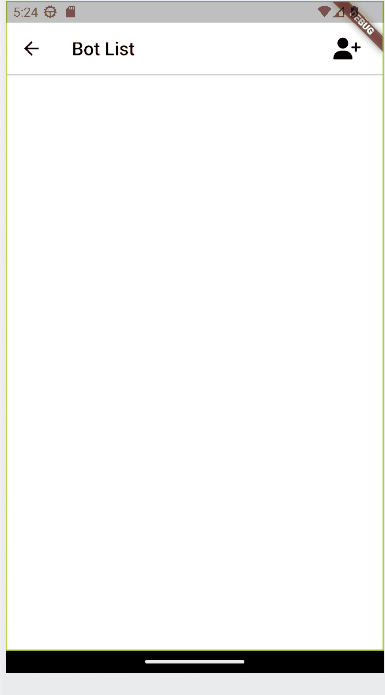
반응형
'앱 개발 > Flutter' 카테고리의 다른 글
| 35. [Flutter] NestedScrollView 로 여러개 스크롤 하나로 제어하기(with Sliver) (0) | 2023.10.11 |
|---|---|
| 34. [Flutter] CustomScrollView 위젯 (2) | 2023.10.05 |
| 32. [Flutter] AnimationController 애니메이션 적용 방법 2가지 (with RotationTransition, Tween) (0) | 2023.09.15 |
| 31. [Flutter] ListTile 사용하기 (with ListView) (0) | 2023.09.15 |
| 30. [Flutter] Dismissible 로 List item 밀어서 삭제하기 (0) | 2023.09.14 |
Comments




