| 일 | 월 | 화 | 수 | 목 | 금 | 토 |
|---|---|---|---|---|---|---|
| 1 | 2 | 3 | 4 | 5 | ||
| 6 | 7 | 8 | 9 | 10 | 11 | 12 |
| 13 | 14 | 15 | 16 | 17 | 18 | 19 |
| 20 | 21 | 22 | 23 | 24 | 25 | 26 |
| 27 | 28 | 29 | 30 |
- 리엑트
- 오류
- AnimationController
- 함수
- Flutter
- db
- Binding
- 자바스크립트
- MSSQL
- HTML
- 깃허브
- Animation
- JavaScript
- React JS
- 마우이
- listview
- 파이어베이스
- 플러터
- GitHub
- 닷넷
- .NET
- MS-SQL
- spring boot
- page
- 바인딩
- Maui
- Firebase
- typescript
- MVVM
- 애니메이션
- Today
- Total
개발노트
32. [.NET MAUI] CommunityToolKit MediaElement 사용하기 본문
- CommunityToolKit 의 MediaElement 세팅방법
이전 포스팅: https://mroh1226.tistory.com/55
31. [.NET MAUI] CommunityToolKit 으로 앱에서 동영상(.mp4) 재생하기 (+ NU1605 오류 해결)
드디어 CommunityToolkit 누겟에서 MAUI앱에서 동영상을 재생할 수 있게 만들어주는 기능이 추가되었습니다. (정식버전 아님) 이 누겟은 .NET 7.0 과 같이 배포하는 것을 목표로 하기때문에 .NET 7으로 업
mroh1226.tistory.com
실전에 사용하기
MVVM 패턴으로 개발하신다면 아래와 같이 따라해주세요.
Uri가 아닌 Resources 안의 mp4를 불러오는 방법도 포함하였습니다.
1. 사용할 .mp4 파일을 Resources > Raw 에 넣어줍니다.
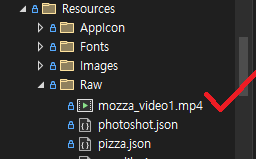
MVVM 패턴에 따라 아래와같이 생성해주고, 작성해주세요.
- Model: VideoInfo.cs
- View: VideoPage.xaml
- ViewModel: VideoVM.cs
1. VideoInfo라는 객체를 생성합니다.
생성자 인수로는 string형 VideoName 와, MediaSource형 VideoSource를 받습니다.
(MediaSource는 MediaElement Property로 Resources, Uri, File 등 다양한 경로로부터 Source를 가져오게 합니다.)
VideoInfo.cs
using System;
using System.Collections.Generic;
using System.Linq;
using System.Text;
using System.Threading.Tasks;
using CommunityToolkit.Maui.MediaElement;
namespace MyMAUI.Models
{
public class VideoInfo
{
public string VideoName { get; set; }
public MediaSource VideoSource { get; set; }
public VideoInfo(string _VideoName, MediaSource _VideoSource)
{
VideoName = _VideoName;
VideoSource = _VideoSource;
}
}
}
2. CarouselView를 사용하여 동영상을 넘기면서 볼 수 있도록 아래와 같이 작성합니다.
1) <ContentPage> xmlns에 CommunityToolkit.Maui.MediaElement 네임스페이스를 media라는 이름으로 설정합니다.
2) ItemsSource 를 VideoInfo를 리스트로 갖는 ObservableCollection VideoList(아래 ViewModel에서 정의)로 설정합니다.
3) DataTemplate에 Label과 media:MediaElement를 Grid에 넣어 원하는 위치를 지정해줍니다.
4) Label의 Text에는 VideoInfo의 인수 VideoName을 바인딩하고, media:MediaElement의 Source에는 VideoSource 를 바인딩합니다.
5) 선택된 동영상을 볼 수 있도록 IndicatorView를 CarouselView의 IndicatorView에 연결합니다.
VideoPage.xaml
<?xml version="1.0" encoding="utf-8" ?>
<ContentPage xmlns="http://schemas.microsoft.com/dotnet/2021/maui"
xmlns:x="http://schemas.microsoft.com/winfx/2009/xaml"
xmlns:media="clr-namespace:CommunityToolkit.Maui.MediaElement;assembly=CommunityToolkit.Maui.MediaElement"
x:Class="MyMAUI.Views.VideoPage"
Title="VideoPage">
<Grid RowDefinitions="*,*,*,*,*,*" ColumnDefinitions="*">
<CarouselView ItemsSource="{Binding VideoList}" IndicatorView="indicatorview" Grid.Row="0" Grid.RowSpan="5">
<CarouselView.ItemTemplate>
<DataTemplate>
<Grid RowDefinitions="*,*,*,*,*,*" ColumnDefinitions="*">
<Label Grid.Row="0" Grid.Column="0" Text="{Binding VideoName}" TextColor="YellowGreen" FontSize="Body"/>
<media:MediaElement Grid.Row="1" Grid.RowSpan="5" Grid.Column="0" Source="{Binding VideoSource}"/>
</Grid>
</DataTemplate>
</CarouselView.ItemTemplate>
</CarouselView>
<IndicatorView x:Name="indicatorview" Grid.Row="5" Grid.Column="0" IndicatorColor="Coral" SelectedIndicatorColor="Crimson"
HorizontalOptions="Center" VerticalOptions="Center"/>
</Grid>
</ContentPage>
3. ViewModel 역할을 하는 VideoVM.cs 를 아래와 같이 작성합니다.
1) VideoInfo를 생성하여 Model을 가져오고 OnPropertyChanged를 이용하여 실시간 바인딩을 해줍니다.
2) VideoList 라는 ObservableCollection을 선언하여 그 안에 VideoInfo를 Collection으로 설정해줍니다.(리스트화)
마찬가지로 OnPropertyChanged를 이용하여 실시간 바인딩을 해줍니다.
3) 생성자에 AddVideo() 메소드를 넣어 생성된 VideoList가 바인딩 되도록합니다.
4) AddVideo() 를 아래와 같이 작성합니다.
- MediaSource.FromResource("mozza_video1.mp4")));
→ 소스가 Resources 경로에 있는 경우
- MediaSource.FromUri("https://commondatastorage.googleapis.com/gtv-videos-bucket/sample/BigBuckBunny.mp4")));
→ 소스가 Uri 인 경우
VideoVM.cs
using System;
using System.Collections.Generic;
using System.Linq;
using System.Text;
using System.Threading.Tasks;
using System.Collections.ObjectModel;
using MyMAUI.Services;
using MyMAUI.Models;
using CommunityToolkit.Maui.MediaElement;
namespace MyMAUI.ViewModels
{
class VideoVM : Notify
{
public VideoInfo _VideoInfo { get; set; }
public VideoInfo VideoInfo
{
get=> _VideoInfo;
set
{
if(_VideoInfo != value)
{
_VideoInfo = value;
OnPropertyChanged(nameof(VideoInfo));
}
}
}
public ObservableCollection<VideoInfo> _VideoList = new ObservableCollection<VideoInfo>();
public ObservableCollection<VideoInfo> VideoList
{
get => _VideoList;
set
{
if(_VideoList != value)
{
_VideoList = value;
OnPropertyChanged(nameof(VideoList));
}
}
}
public VideoVM()
{
AddVideo();
}
public void AddVideo()
{
VideoList.Add(new VideoInfo("mozza", MediaSource.FromResource("mozza_video1.mp4")));
VideoList.Add(new VideoInfo("test", MediaSource.FromUri("https://commondatastorage.googleapis.com/gtv-videos-bucket/sample/BigBuckBunny.mp4")));
}
}
}
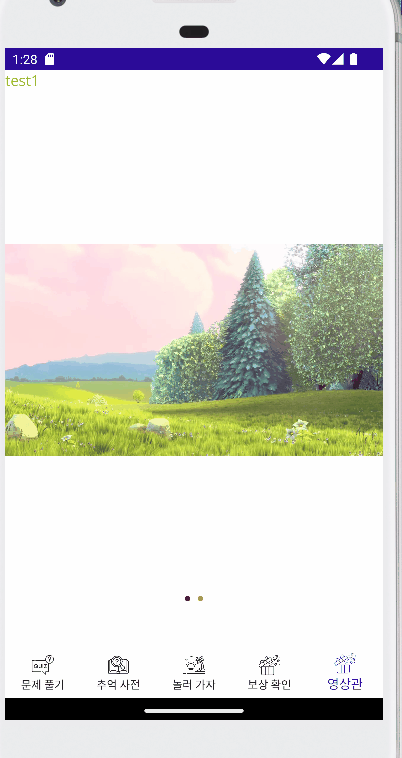
'앱 개발 > .NET MAUI' 카테고리의 다른 글
| 31. [.NET MAUI] CommunityToolKit 으로 앱에서 동영상(.mp4) 재생하기 (+ NU1605 오류 해결) (4) | 2022.12.28 |
|---|---|
| 30. [.NET MAUI] Image 파일 경로 추가하기 (1) | 2022.11.30 |
| 29. [.NET MAUI] CarouselView의 Item이 변경될 때 Command 및 Parameter 받기 (0) | 2022.11.29 |
| 28. [.NET MAUI] xaml에서 BackgroundColor 다크 모드, 라이트 모드일 때 Color 지정하기 (1) | 2022.09.22 |
| 27. [.NET MAUI] 시간제한 화면 만들기(Stopwatch사용) (0) | 2022.09.21 |




